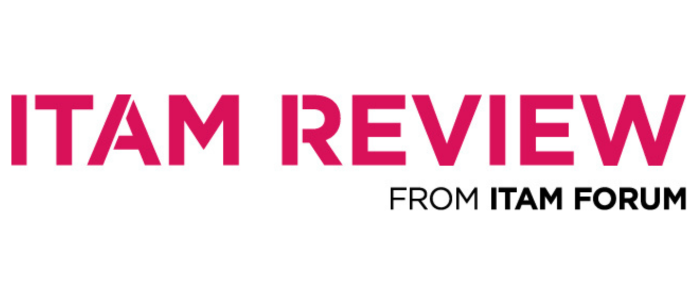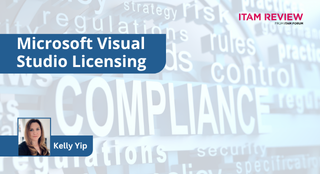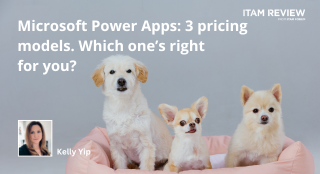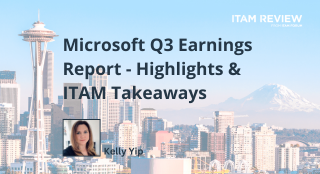Salesforce.com Licensing Quick Guide 2015

‘Salesforce.com licenses are nowhere near as complex as some vendors, but they still need active management to ensure compliancy.’
Compared to the likes of Oracle, SAP, IBM, Microsoft and Adobe, salesforce.com licensing is reasonably simple to understand and manage. With that said, there are still opportunities for salesforce.com customers to utilise their licenses and make cost savings.
This guide aims to highlight the opportunities for cost saving and optimisation with your Salesforce.com agreement, and give you an understanding of salesforce.com licensing. For those individuals responsible for managing software and services costs within their organisation, Internet or cloud based enterprise applications represent a new challenge! It is a case of using the principles and techniques that are applicable to on-premise perpetual licensing and adapting them for the cloud environment.
Please note that this document is intended as a guide only and not the ultimate source of truth. Please refer to the Salesforce.com Master Subscription Agreement or your Salesforce.com account manager for any clarification on your entitlement and appropriate usage.
Licensing Metrics
Salesforce.com provide users with a number of different license metrics to license software with. They are:
- User based licenses
- Permission set licenses
- Feature set licenses
- Usage based licenses
Within each type of license metric there are a number of variations on the type of license users can have:
User based licenses
Salesforce.com states “a user license determines the baseline of features that the user can access. Every user must have exactly one user license. You assign user permissions for data access through a profile and optionally one or more permission sets”.
| License type |
Definition |
|
Standard user license |
There are a number of different standard user licenses for salesforce.com product. To view the standard user license types for all salesforce.com products please click here. |
|
Chatter user license |
Three Chatter licenses are available: Chatter External, Chatter Free, and Chatter Only (also known as Chatter Plus). In addition, all standard Salesforce.com licenses allow free Chatter access for all the employees in your organisation. |
|
Communities user license |
There are three Communities licenses for external users: Customer Community, Customer Community Plus, and Partner Community. Best suited for business-to-consumer communities with large numbers of external users. |
|
Service Cloud portal user license |
Provides access to the service cloud portal. |
|
Site and Site.com user license |
Provides contacts unlimited logins to the Service Cloud Portal to access customer support information. |
|
Authenticated website user license |
Provides named sites users unlimited logins to your Platform Portal to access customer support information. |
Permission set licenses
Salesfroce.com states “permission set licenses incrementally entitle users to access features that are not included in their user licenses. Users can be assigned any number of permission set licenses”.
|
License Type |
Definition |
|
Employee community user for force.com |
Ability to ‘view knowledge’ information and read/write access on cases |
| Files Connect for on-premises external data sources |
Ability to file Connect On Premise |
|
Identity Connect |
Ability to use the Identity Connect feature |
|
Orders Platform |
Ability to access a number of Order based features, including read/write access to said features. |
| Sales console |
Ability to use the Sales console feature |
Feature set licenses
Salesforce.com states “feature license entitles a user to access an additional feature that is not included with his or her user license, such as Marketing or Work.com. Users can be assigned any number of feature licenses”.
Usage based licenses
Salesforce.com states “usage-based entitlement is a limited resource that your organisation can use on a periodic basis—such as the allowed number of monthly logins to a Partner Community or the record limit for Data.com list users”.
Salesforce.com.com product library
Salesforce.com. have a number of products available to customers, some with different editions. Salesforce.com offer Group, Professional, Enterprise and Unlimited software versions. They have broken down their products into different categories.
Sales
Sales Cloud – sales force automation and CRM
Data.com – B2B prospecting and data cleansing
Community
Community Cloud – connecting customers, partners and employees
Chatter – Enterprise social network
Service
Service Cloud – Customisable support and help desk
Desk.com – Customer support for small businesses
Analytics
Analytics Cloud – Business analytics on any data, any device
Marketing
Marketing Cloud – Digital marketing platform
Pardot – B2B marketing automation
Platform and apps
Salesforce.com1 Platform – Cloud application development platform
AppExchange – Business app marketplace
Tracking usage
Users can track salesforce.com.com usage by receiving monthly bulletins from salesforce.com that show the levels of activity and usage from the organisations users. However, at the time of writing (November 2014), the usage stats generated by salesforce.com are based around the on-going usage of salesforce.com products, and not about helping the organisation optimise their costs or licenses. The usage data that is provided by salesforce.com includes user logins and any new records that have been created during the month.
Getting the most out of your salesforce.com licenses
Like all applications you need to manage salesforce.com licenses effectively to ensure you are getting the most out of your investment. There are a number of ways in which you can do this with salesforce.com:
Renewal negotiation
Salesforce.com charge based on what you have purchased, not what you are using, so an organisation could end up with all users using the same edition of salesforce.com software, which may not be required. The opportunity for cost optimisation lies in identifying the real usage of the application and negotiating your annual renewal (and subsequent additional users) based on real usage data.
For example if you are paying for 1,000 Enterprise users, but only 150 staff only ever use enterprise features, you can suggest to Salesforce.com during your negotiation that you either need to downgrade all users to professional edition or that they should offer a discount for this mismatch of functionality. This tactic is best supported with facts – your usage data.
Repayments cycle
We mentioned the repayments cycle in our previous salesforce.com licensing quick guide, but it’s a key point and should be included in this version. If you have exhausted the search for users not using Salesforce.com and need to buy an additional license – wait until the first of the month to start the subscription. Users added mid-month are billed for the full month – e.g. If you add a user on the 20th January your organisation will be billed for the whole of January.
Finally, it is worth noting that organizations need to give 30 days notice before their anniversary if they wish to decrease the number of users on their subscription.
Conclusion
Salesforce.com licenses are nowhere near as complex as some vendors, but they still need active management to ensure compliancy. Furthermore you need to monitor usage to ensure that licensed users are using the software correctly. You may be able to recycle an inactive license to another user, thus saving money and optimising licenses.
If you think we’ve missed anything out in this guide, then please get in touch!
This is an updated version to our previous salesforce.com guide.
Can’t find what you’re looking for?
More from ITAM News & Analysis
-
Broadcom vs Siemens AG - A Brewing Storm
The ongoing legal battle between VMware (under Broadcom ownership) and Siemens is yet another example of why ITAM goes far beyond license compliance and SAM. What might, at first glance, appear to be a licensing dispute, ... -
Shifting Left Together: Embedding ITAM into FinOps Culture
During one of the keynotes at the FinOps X conference in San Diego, JR Storment, Executive Director of the FinOps Foundation, interviewed a senior executive from Salesforce. They discussed the idea of combining the roles of ... -
Addressing the SaaS Data Gap in FinOps FOCUS 2.1
I recently reported on the FinOps Foundation’s inclusion of SaaS and Datacenter in its expanded Cloud+ scope. At that time, I highlighted concerns about getting the myriad SaaS companies to supply FOCUS-compliant billing data. A couple ...
Podcast
ITAM training
Similar Posts
-
Microsoft Visual Studio Licensing Guide: Reduce Risks
(This article was reviewed and updated on 3 July 2025) Visual Studio Licensing Visual Studio subscriptions are licensed Per User with each licensed user able to. “install and use the software on any number of device”. ... -
Broadcom vs Siemens AG - A Brewing Storm
The ongoing legal battle between VMware (under Broadcom ownership) and Siemens is yet another example of why ITAM goes far beyond license compliance and SAM. What might, at first glance, appear to be a licensing dispute, ... -
Microsoft Power Apps: Current Pricing Models Comparison
Back in November 2021, Microsoft made Power Apps available under the pay-as-you-go (PAYG) model, alongside the traditional Per User/Per App options. This PAYG model has gained popularity. It ensures simple rightsizing for Power Apps environments. Here, ... -
Microsoft Q3 Soars as AI and Azure Growth Fuels Market Gains
On the 30th April, Microsoft released its Q3 quarterly earnings report, exceeding expectations and igniting investor optimism. Investors had been keeping a watchful eye on Azure’s Cloud performance after Microsoft’s Q2 Cloud results fell short of ...