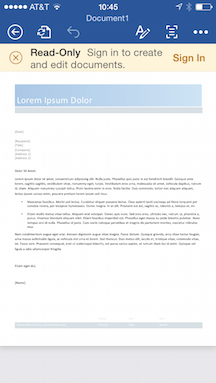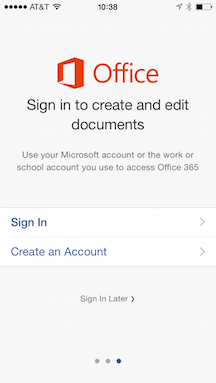Microsoft Office Applications for Mobile Devices
This article has been contributed by Michael Cherry, Senior Analyst, Licensing and Corporate Affairs at Directions on Microsoft.
The locally installed applications Excel, OneNote, PowerPoint, and Word Office are valuable for mobile business users who need to review documents received in e-mail, perform edits, deliver presentations, and keep notes on their devices. However, if bring-your-own-device (BYOD) users are not properly licensed for these applications, the decisions they make independently could put the organization on the hook for Office 365 commercial-level subscriptions.
Licensing the Applications
Excel, PowerPoint, and Word for smartphones and tablets offer four levels of capabilities, depending on how the software is licensed and how it will be used:
| Viewing for any purposes | By default, all of the freely downloadable Office mobile applications are in a view-only mode, which enables viewing of existing documents but does not allow existing documents to be edited or new documents to be created. When in this view-only mode, the Office applications can be used for any purpose (either commercial or noncommercial). |
| Core editing for noncommercial purposes | Excel, PowerPoint, and Word offer most editing capabilities to consumers for free, provided the user signs in to the application with a Microsoft account. However, in this core editing mode, users may only create, edit, or save documents for noncommercial purposes—a limit that is only imposed through the original license agreement provided when it is downloaded. The rule is not technically enforced or enforceable by the application. |
| Premium editing for noncommercial purposes | Excel, PowerPoint, and Word each reserve a few premium editing features for users who have active per-user subscriptions to Office 365 Personal or Home and sign in to the application with a Microsoft account affiliated with that subscription. For example, Word revision tracking is a premium feature. However, the Office 365 Personal and Home licenses only permit noncommercial use, as with the free core editing level. |
| Premium editing for commercial purposes | Any editing for commercial purposes requires signing in to the application with an active Office 365 per-user subscription that includes either the Office 365 ProPlus or Office 365 Business desktop application suite (both of which are licensed for commercial use). Examples would include Office 365 ProPlus stand-alone or an Office 365 E3 or E4 suite for large businesses, and Office 365 Business stand-alone or the Office 365 Business Premium suite, intended for use by small to midsized businesses. Users with these subscriptions may use the full feature set of the Office mobile applications for any commercial or noncommercial purposes |
These policies are effective as of Nov. 2014.
In Nov. 2014, Microsoft added the breakpoint offering free core editing for consumers to these three applications. Prior to Nov. 2014, Excel, PowerPoint, and Word allowed free viewing of documents but required an appropriate Office 365 license for any editing (as described in the premium editing sections above).
OneNote for mobile devices is slightly different, in that the application is free to download, but commercial use of any kind of mobile OneNote requires a commercial Office 365 license (as described earlier for the other three applications).
Licensing Poses Risks to Commercial Organizations
The freely downloadable Office applications will generally be installed by end users on iOS and Android devices that they likely purchased and manage, without either the knowledge or the authorization of the organization. In many cases, the user will plan to use them occasionally for work. Users rarely read the “click-through” licensing agreements and, therefore, will not be aware of any noncommercial use provisions included therein. Others may not understand what commercial use entails.
The way the Office mobile applications are offered and licensed presents two ways that the actions of a user could easily create license compliance issues for the organization.
- The license agreement for many mobile Office applications explicitly forbids commercial use without a commercial Office 365 subscription. For example, a user who signs in to Word for iPad, using a Microsoft Account to enable the core editing functionality to edit work documents, has violated their license agreement. The user may also have put the organization at risk.
- While there is an in-app purchase option for users to purchase an Office 365 subscription, such in-app purchasers are only offered Office 365 Personal and Home, which as previously noted are explicitly licensed for noncommercial use. Previous versions of Office for Windows, such as the Home and Student edition, have had similar restrictions.
Detecting violations has historically been difficult but the use of Office on mobile devices may be more obvious and could become a focal point of a software license compliance check. Auditors will often provide the organization with a detailed questionnaire to ascertain how software is being used. Whether and how Office is licensed for use with iOS and Android devices will likely be added to such questionnaires, if they are not there already. It’s also possible that users could sign in and enable core editing with a Microsoft Account that uses their work e-mail address, although it is unclear whether Microsoft would use such information from personal accounts against an organization, since significant privacy questions may arise.
Regardless, an organization that has not mitigated the risk could conceivably find itself in a position where it would have to license Office 365 ProPlus or Office 365 Business.
Mitigating Licensing Risks
Organizations must be proactive about managing how Office applications are installed and used on iOS and Android devices to avoid incurring the need to license Office 365
Organizations generally have two alternatives for mitigating the risk posed by users downloading and installing Office applications in an unlicensed manner. Most organizations will likely use a combination of both of these options.
Policy
Organizations should already have a BYOD device policy or acceptable use policy (AUP). (Such policies are commonly used to educate employees about security, risk, and compliance procedures.) Such a policy should clearly delineate what devices and software are licensed by the organization and are permissible for use while performing work.
The policy should be regularly reviewed with employees, and the review should educate users about who in the organization has Office 365 ProPlus or Office 365 Business licenses that permit commercial use of mobile Office applications. Do not be tempted to advise users to purchase Office 365 through in-app purchases and request reimbursement. This would not be adequate to license the applications for work purposes. Instead, users should be educated that this is not an acceptable option because these versions do not include commercial use rights, and therefore, they are not permitted to use Microsoft Office 365 Personal or Office 365 Home for work purposes (whether at home or at work).
Organizations should periodically conduct in-house audits to ensure compliance with the policy and demonstrate that the policy is being enforced (which may be useful in the event of a software license compliance check of the entire organization). Some organizations may find mobile device management tools useful to aid in this auditing and enforcement process.
Proactive licensing
Organizations should plan to proactively provide Office 365 ProPlus or Office 365 Business licenses with rights for commercial use of Office mobile to all users who require or are likely to use smartphones or tablets with Office documents. An organization with SA on Office may find it worthwhile to begin migrating licenses to an appropriate Office 365 offering just for the mobile benefits and to mitigate licensing risk, even if it does not have plans to use Microsoft-hosted Office 365 services, such as OneDrive for Business, Exchange Online, or SharePoint Online.
As noted, most organizations will likely combine both of the above strategies, and each organization should check with its legal counsel to determine its risk and the best mitigation strategy to cover the organization’s specific use scenarios and license agreements.
Directions on Microsoft are holding a series of two day Microsoft Licensing Boot Camps to demystify Microsoft licensing programs and rules. The boot camps will supply you with the information and knowledge you need to intelligently evaluate your Microsoft licensing options and maximize the return on your software investments. You can find more information here.
Before joining Directions on Microsoft in 2000, Michael Cherry worked at Microsoft for more than 10 years where he held a variety of technical and marketing positions, including program manager for Windows Embedded and Windows 2000 IntelliMirror. Michael also worked as a technical evangelist for Microsoft’s Developer Relations Group, advising independent software vendors with enterprise resource planning and accounting products on how to exploit Microsoft’s platforms for their products. With a desire to understand how Microsoft’s products work in the real world, Michael spent time with Microsoft Consulting Services, deploying Windows NT and Exchange and designing domain and deployment strategies for Microsoft’s customers. Michael started at Microsoft as a systems engineer for Microsoft LAN Manager.
Can’t find what you’re looking for?
More from ITAM News & Analysis
-
Adobe Sued by FTC for Unfair Selling Practices
The Federal Trade Commission has announced legal proceedings against Adobe and two of its senior executives for what it claims is misleading and complex terms and activities related to cancellation of software subscriptions. Section 8403 of ... -
CrowdStrike outage highlights the need for robust HAM and possible software diversity
Highlighting HAM Picture the scene. It’s Friday, and in the UK, at last, the final day of school for many children. Holidays booked and much needed time off from work stretches ahead of you. Except if ... -
Flexera 2024 State of ITAM Report is Here (Key Takeaways)
Hot off the Presses. Flexera has just released its 2024 State of ITAM report. For those unfamiliar, this is an annual research survey conducted by Flexera that examines the status of the ITAM industry. This year, they ...